Manage labels on web
Labels can be assigned to one or more Identities to create groups. These groups are represented in the applications by a colour and a name. Learn more about labels here.
1. Create labels
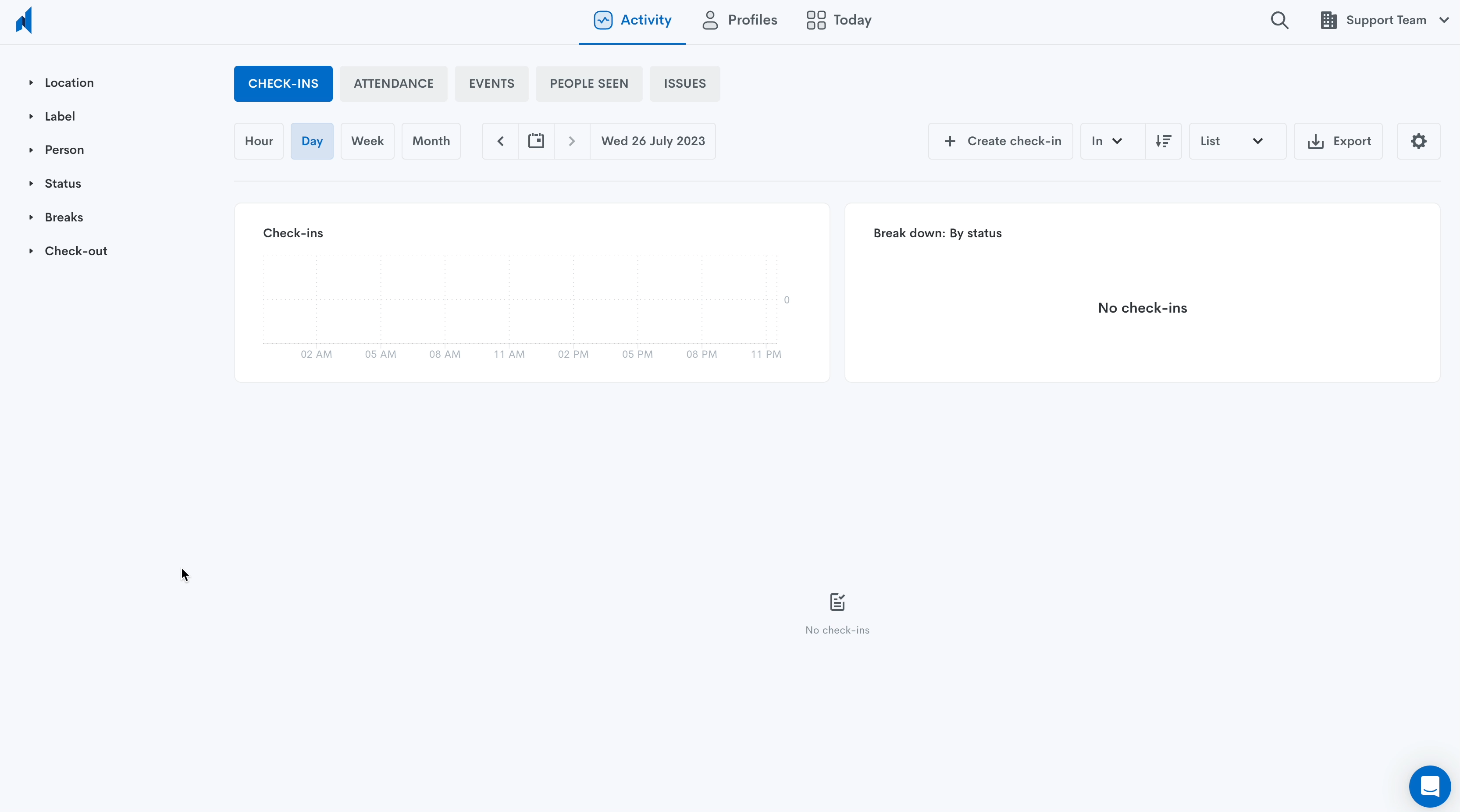
- On the Nirovision Web App 🖥️, click on your company name on the top right corner and navigate to Settings > Company > Person Profile > Labels.
- Tap on the Add button, on the top right-hand corner of the screen.
- Enter a name for the label, and choose a colour.
- Tap Create to save.
2. Edit labels
⚠️ Changes made to labels are applied to activity retrospectively, and also to future activity.
On the Nirovision Web App 🖥️, click on your company name on the top right corner and navigate to Settings > Company > Person Profile > Labels.
Click the label you wish to edit and make changes to the name and/or colour
Click Save
3. Delete labels
⚠️ Deleted labels are immediately removed from Identities and past Activity. This action can't be undone.
On the Nirovision Web App 🖥️, click on your company name on the top right corner and navigate to Settings > Company > Person Profile > Labels.
Tap on the label you wish to delete.
Navigate to Delete label, tap on it.
Confirm your selection by pressing Delete again.
Related Articles
Manage labels on mobile
Labels can be assigned to one or more Identities to create groups. These groups are represented in the applications by a colour and a name. You can learn more about labels here. This document shows you how to create, edit and delete labels using the ...About labels
Labels can be assigned to one or more Identities to create groups. These groups are represented in the applications by a colour and a name. Labels are used throughout the apps to grant/deny Access to your site, filter Activity and Identities, create ...Manage your devices
The Devices page allows you to: View the Online/Offline status of all devices paired to Nirovision account (Doorkeepers, Cameras and Hubs). Nirovision polls for updates every 15 seconds, so this information is always up to date. If there is at least ...Doorkeeper settings on the web app
Some of the settings in Doorkeeper can be configured on the Nirovision Web App ?️ > Devices: You can edit the following settings of Doorkeeper by clicking on the Doorkeeper you would like to configure in the Devices list: Under general settings you ...Create a label alarm
On the Nirovision mobile? or Web ?️ app, click on the company name in the top right corner and go to Settings > Location (select desired location from drop-down) > Alarms. Click the Add alarm button in the top right-hand corner to create an alarm. ...