Prepare your data
Create Metadata Fields
Data fields only need to be created once, and they become available to every profile.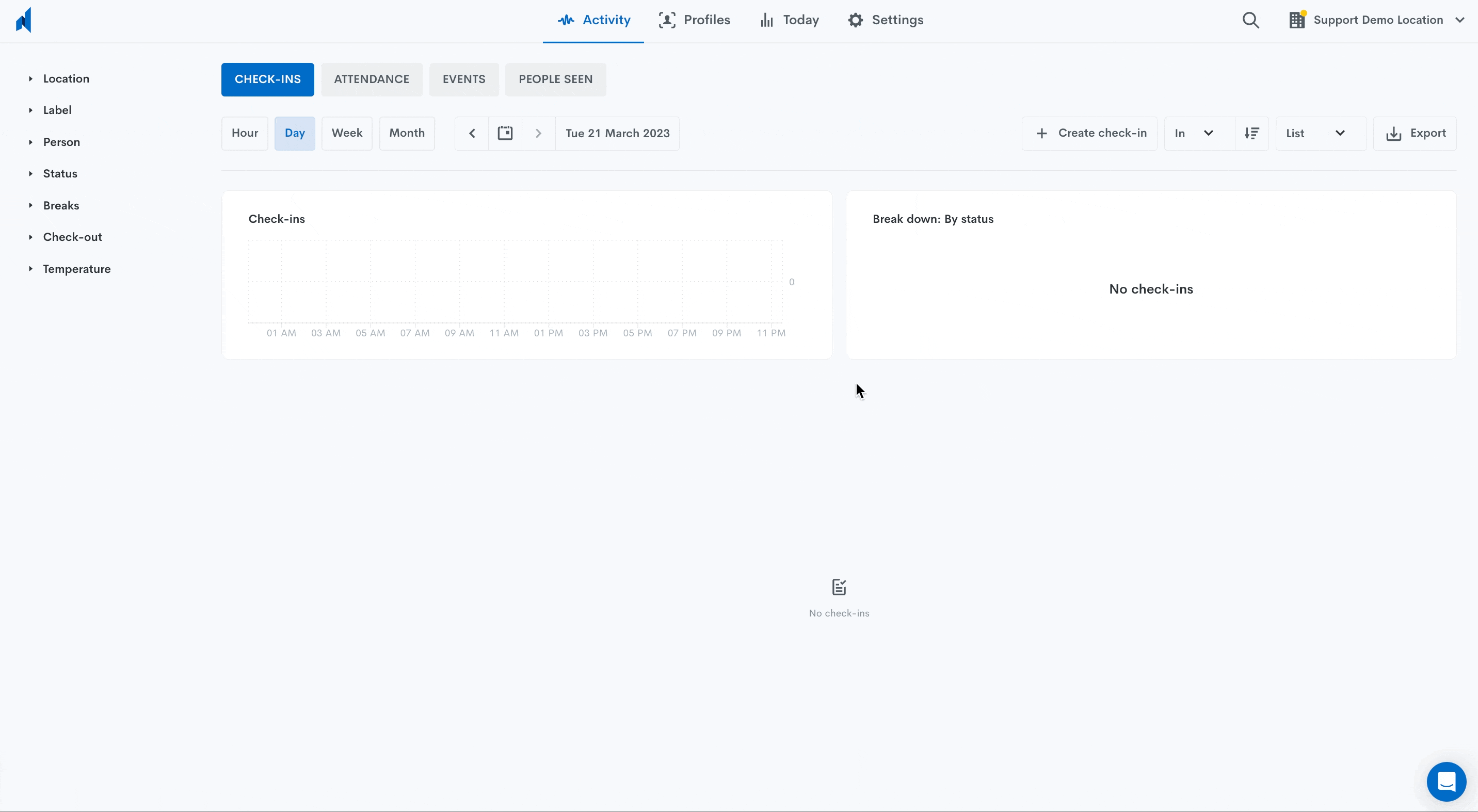
On the Mobile📱App
Create Labels
On the Web 🖥️ App
On Web 🖥️ App, go to the top right corner, click on your account name > Settings > Company > Person profile.
Navigate to the Metadata tab.
Click the Add metadata field button.
Enter the name of the field and choose a type. Once selected, field types cannot be changed.
Text
Number
Boolean (Yes/No)
Phone
Date
Time
Click Create.
💡 Custom fields can be filled in manually, or programmatically synced from third-party systems through integration. If any of these fields are deleted, they will be removed from all identity profiles.
On the Mobile📱App
- On the mobile📱app, go to settings located on the bottom right corner of the navigation bar.
- Navigate to Identity template.
- Tap on Add field.
- Enter the name of the field and choose a type. Once selected, field types cannot be changed.
- Text
- Number
- Boolean (Yes/No)
- Phone
- Date
- Time
- Tap save to create your metadata field.
Create Labels
Follow these instructions to create 🏷️ Labels
Related Articles
What Happens To My Data? modal
Keeping your visitors, contractors and workers informed about how you handle their personal information is more important than ever. To aid with this, we now include a “What happens to my data?” link with a brief description, visible when checking in ...10 Tips for Better Data Privacy Implementation
How to use the Activity tab
Every time a face is detected on a Doorkeeper terminal or connected IP camera, it is processed by the Nirovision AI which provides a verdict on whether it matches an identity in your database. Once a result is confirmed, a digital record is created ...Overview
We know how important your data is, and we take its security and privacy very seriously. This collection lists a few practical steps and features you can make use of to secure your Doorkeepers and data, and strengthen your entry processes: - General ...APIs and Webhooks
Nirovision provides a RESTful HTTP API and webhook mechanism to make it easy to connect your application or data to our system. Check out our Nirovision Developer Resources at nirovision.stoplight.io, or jump straight to: ?? Getting Started Get ...